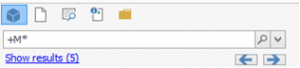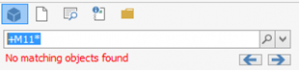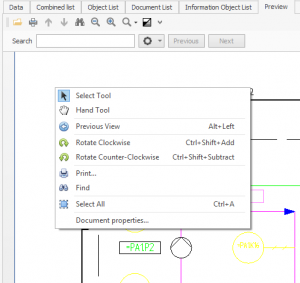12.1, Quick Search Update
In this version we made some changes and enhancements to the Quick Search functionality.
Functionality
- Easy Access Buttons to select type of search
- Removed the Generic Search
- Added Document Content Search
- History on Searches for all types
- F3 and Enter jumps to next occurrence of match (Shift-F3 backwards)
- A link presents how many hits
- The link can be clicked to see all hits in a list in the object list or document list
Screenshots