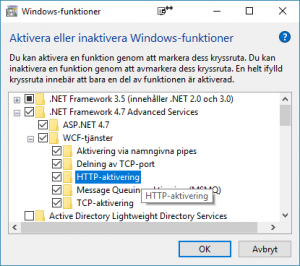External application
When opening a document there are two approaches to configuring in what application the file should be opened and if any scripts should be ran upon opening the document. This does not include features like document property mapping, pdf plot settings and such that are common for both approaches.
The approach using Windows Scripting Host have been around the longest but is also the slowest and if there is a malconfiguration it has less informative error messages. Using vbs is getting out of date and sometimes security software blocks it or causes long delays causing opening documents to fail or feel slow.
Support for using External application was introduced in version 11.2 and is both quicker and more stable. Latest release at the moment is 19.0 and though both approaches are still supported we have for years been referring new customers to using Extenal application. Support for vbs in document start have not been discontinued but we recommend that customers still using vbs-approach document starts to change to external application for faster and more reliable performance.
Further reading about Document start is found in MasterExplorer > Help. If you have any questions please contact our support team.