In both version 11.0 and 12.0 it is possible to search content in a drawing file from MasterExplorer. That makes it easier to find the drawing that you need to access.
What do you need to do?
The drawing files must use a font that is a TrueType font for the text to be searchable. We have changed this on out templates so new drawings will have Arial as a default font.
But how about our old drawings?
We have a solution for this also. We update the drawings when the are open using a epc_hook.lsp
Instructions
- Put the file “changeStyleToArial.lsp” in Custom Directory (%appdata%/ides/Master Concept 12/Custom)
- Add following to the “epc_hook.lsp” located in (%appdata%/ides/Master Concept 12/Custom)
– (princ “\nChange style to ARIAL”)
– (load “changeStyleToArial.lsp” T)
- Finsihed
changeStyleToArial

AutoCAD Error Report
/0 Comments/in Support /by Kristian SjöströmSometimes when you close elMaster design or proMaster design you get an AutoCAD Error Report. This error can be found in version 11.0 and version 12.0. The error in itself is harmless but somewhat irritating. We have now found a solution that will remove the error from occurring.
AutoCAD Error Report
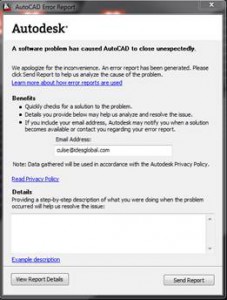
Solution
The solution is to turn of the AutoCAD InfoCenter Toolbar and then you will no longer get the AutoCAD Error Report

This can be done in two ways:
“HKEY_CURRENT_USER\Software\Autodesk\AutoCAD\R20.0\ACAD-E001:409\InfoCenter\InfoCenterOn” to 0
(vlax-product-key) “\\InfoCenter”) “InfoCenterOn” 0))
MasterConcept 12.1 SR1 Released
/0 Comments/in Product, Product Status, Support /by Kristian SjöströmVersion: 12.1.0.129
Information We have released this version on the ftp.
Please Download on the customer web.
Readme
MasterConcept 11.2 Fix6 Released
/0 Comments/in Product, Product Status, Support /by Kristian SjöströmVersion: 11.2.6.1
Information We have released this version on the ftp.
Please Download on the customer web.
Product Status
/0 Comments/in Product, Product Status, Support /by Kristian SjöströmCurrent Releases
– Master Concept 12.0.2 (Version: 12.0.2.5)
– Master Concept 11.2.5 (Version: 11.2.5.0)
– Master Concept 11.1.8 (Version: 11.1.8.5)
– Master Concept 10.5.7 (Version: 10.5.7.14)
– Master Concept 9.5.1 (Version: 9.0.0.275)
Planned Releases
– Version 12.0.2 during September
– Version 12.1 during Q4 2014
– Version 12.2 during spring 2015
MasterConcept 12.0 Fix2 Released
/0 Comments/in Product, Product Status, Support /by Kristian SjöströmVersion: 12.0.2.5
Information We have released 12.0.2 on the ftp.
Please Download on the customer web.
Readme 12.0.2
Searchable AutoCAD drawings
/0 Comments/in Product, Support /by Kristian SjöströmIn both version 11.0 and 12.0 it is possible to search content in a drawing file from MasterExplorer. That makes it easier to find the drawing that you need to access.
What do you need to do?
The drawing files must use a font that is a TrueType font for the text to be searchable. We have changed this on out templates so new drawings will have Arial as a default font.
But how about our old drawings?
We have a solution for this also. We update the drawings when the are open using a epc_hook.lsp
Instructions
– (princ “\nChange style to ARIAL”)
– (load “changeStyleToArial.lsp” T)
changeStyleToArial
12.0, New PDF Viewer
/0 Comments/in Product /by Kristian SjöströmAn alternative PDF Viewer has been added to the 12.0 version.
Enable this viewer by setting the EXP_VIEWER_SETTING variable to Internal2.
With this new viewer you can:
Product Status
/0 Comments/in Product, Product Status, Support /by Kristian SjöströmCurrent Releases
– Master Concept 12.0.1 (Version: 12.0.1.13)
– Master Concept 11.2.5 (Version: 11.2.5.0)
– Master Concept 11.1.8 (Version: 11.1.8.5)
– Master Concept 10.5.7 (Version: 10.5.7.14)
– Master Concept 9.5.1 (Version: 9.0.0.275)
Planned Releases
– Version 12.1 during Q4 2014
– Version 12.2 during spring 2015
Extern Viewer for 64-bit environment
/0 Comments/in Product, Support /by Kristian SjöströmAutoDWG releases 64-bit version of the viewer DWGViewX. This Viewer works on Master Concept in a 64-bit environment. This is possible to use instead of the internal viewer included in Master Concept 11.0 and 12.0. The DWGViewX is not freeware but you can always download a trial and try it!
http://www.autodwg.com/dwg-viewer/dwgviewx.htm
Install
You can use the same dwg.html as earlier.
MasterConcept 12.0 Fix1 Released
/0 Comments/in Product /by Kristian SjöströmVersion: 12.0.1.13
Information We have released 12.0.1 on the ftp.
Please Download on the customer web.
Readme 12.0.1