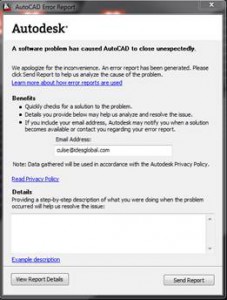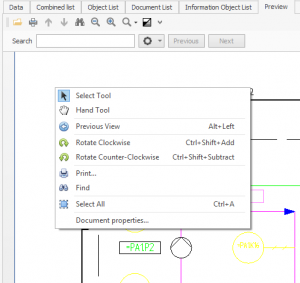12.1.1 Changed Database Driver
The used Oracle driver has been changed, in 12.1 there was a requirement for “Oracle Managed Data Provider for .NET”. This requirement has been lifted and we no longer install this client with the installation program. Instead we use “Oracle Data Provider for .NET” which is a separate prerequisite install which replaces the need for any other Oracle client.
The components needed from the “Oracle Data Provider for .NET” installation are
– Oracle Data Provider for .NET
– Oracle Provider for OLE DB
Oracle Driver Location
http://www.oracle.com/technetwork/topics/dotnet/index-085163.html
Don’t hesitate to contact support if there are any questions regarding this driver change.