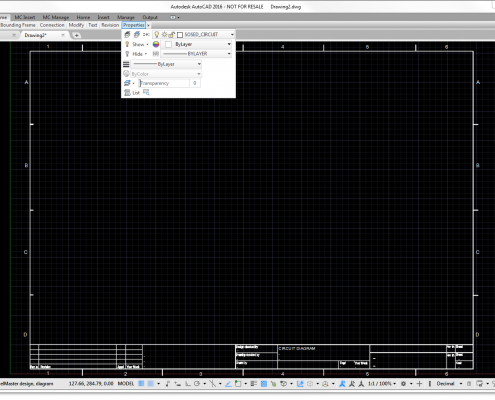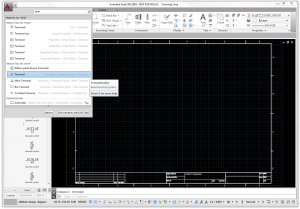Larger drawing area for small screens
For those of you who use elMaster Design on laptops with small screens there are some tweaks one can do to improve the drawing area. Minimizing toolbars to improve the drawing area can also be useful for those users who spend a lot of time reviewing drawings.
1. Size of ribbon can be set to text only menu, a compromise or a full size ribbon page. If you prefer how elMaster Design looked prior to the introduction of ribbon you can mimic that appearance using this setting. If you are reviewing and do not intend to work with the drawings you can save even more screen area with RIBBONCLOSE to hide the ribbon. Use RIBBON to show it again.
2. Ides Toolpalette can be docked. If you by accident close it you can have it opened again using IDESTOOLPALETTE.
3. Hide the command line with Ctrl+9 or COMMANDLINEHIDE. As an alternative one can undock it to have it floating in the drawing area which allows for a larger drawing area.