When starting elMaster Design the application start will first start the AutoCAD you used last and then load elMaster Design functionality. If there are more AutoCAD products installed you need to make sure the desired product is the one you had last started before starting elMaster Design. Assuming you always want the same version and product there are settings to make switching applications easier.
Settings for MasterConcept
The configuration of what application to start is found among the document settings; Administration > Settings > Document > Document type. Go to the tab Document Start and look for the columns External Application and Switches.
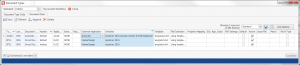
Currently using AutoCAD 2015 while trying out 2016.
The column Switches works very much the same way as adding switches to a program shortcut. The following switches are supported both as shortcut and document start setting.
/product is passed on to AutoCAD and accepts the same input as the native AutoCAD switch. It expects a product shortname like; ACAD, ACADM, MEP
/acadver accepts version as written in the name of the vertical; 2014, 2015, 2016. Version numbers on format R19.1 are currently not supported. Please note that support for this switch was intruduced in 12.2.2.
/p is the native AutoCAD switch for profile. For some starts you may have to refer to an existing profile to get the desired environment. If no profile is specified AutoCAD will be launched and AutoCAD will continue using which ever profile is current.
When setting external application to MasterDesign the Design profile is loaded by the document start and there is no need to specify profile.
Settings for stand alone elMaster Design
The switches above are supported by stand alone elMaster Design by editing the shortcut adding the desired switches.
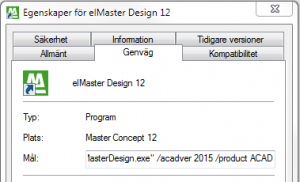
Shortcut with switches
Depricated
Edited. The tags described below are depricated from 12.3 and the above alternatives are recommended. Tags are only to be used for older AutoCAD versions before acad.exe had support for the product switch.
As an alternative the settings are also available through the settings file.
%appdata%\Ides\Master Concept 12\Cfg\IdesSettings.xml
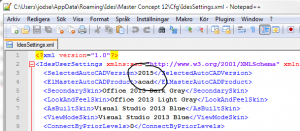
Tags in IdesSettings.xml
To set a preferred version of AutoCAD add the tag SelectedAutoCADVersion and a version number such as; 2014, 2015, 2016.
To set a preferred AutoCAD-product add the tag ElmasterAutoCADProduct and a product shortname like; ACAD, ACADM, MEP.

Set which AutoCAD to run elMaster Design
/0 Comments/in Support /by Johan DaleniusWhen starting elMaster Design the application start will first start the AutoCAD you used last and then load elMaster Design functionality. If there are more AutoCAD products installed you need to make sure the desired product is the one you had last started before starting elMaster Design. Assuming you always want the same version and product there are settings to make switching applications easier.
Settings for MasterConcept
The configuration of what application to start is found among the document settings; Administration > Settings > Document > Document type. Go to the tab Document Start and look for the columns External Application and Switches.
Currently using AutoCAD 2015 while trying out 2016.
The column Switches works very much the same way as adding switches to a program shortcut. The following switches are supported both as shortcut and document start setting.
/product is passed on to AutoCAD and accepts the same input as the native AutoCAD switch. It expects a product shortname like; ACAD, ACADM, MEP
/acadver accepts version as written in the name of the vertical; 2014, 2015, 2016. Version numbers on format R19.1 are currently not supported. Please note that support for this switch was intruduced in 12.2.2.
/p is the native AutoCAD switch for profile. For some starts you may have to refer to an existing profile to get the desired environment. If no profile is specified AutoCAD will be launched and AutoCAD will continue using which ever profile is current.
When setting external application to MasterDesign the Design profile is loaded by the document start and there is no need to specify profile.
Settings for stand alone elMaster Design
The switches above are supported by stand alone elMaster Design by editing the shortcut adding the desired switches.
Shortcut with switches
Depricated
Edited. The tags described below are depricated from 12.3 and the above alternatives are recommended. Tags are only to be used for older AutoCAD versions before acad.exe had support for the product switch.
As an alternative the settings are also available through the settings file.
%appdata%\Ides\Master Concept 12\Cfg\IdesSettings.xml
Tags in IdesSettings.xml
To set a preferred version of AutoCAD add the tag SelectedAutoCADVersion and a version number such as; 2014, 2015, 2016.
To set a preferred AutoCAD-product add the tag ElmasterAutoCADProduct and a product shortname like; ACAD, ACADM, MEP.
Product Status
/0 Comments/in Product, Product Status, Support /by Kristian SjöströmCurrent Releases
– Master Concept 12.2.2 (Version: 12.2.2.29)
– Master Concept 11.2.6 (Version: 11.2.6.1)
– Master Concept 10.5.7 (Version: 10.5.7.14)
– Master Concept 9.5.1 (Version: 9.0.0.275)
Planned Releases
–
MasterConcept 12.2 SR2 Fix2 Released
/0 Comments/in Product, Product Status, Support /by Kristian SjöströmVersion: 12.2.2.29
Information We have released this version on the ftp.
Please Download on the customer web.
Larger drawing area for small screens
/0 Comments/in Support /by Johan DaleniusFor those of you who use elMaster Design on laptops with small screens there are some tweaks one can do to improve the drawing area. Minimizing toolbars to improve the drawing area can also be useful for those users who spend a lot of time reviewing drawings.
Minimize these to improve drawing area – Click image to see full size
1. Size of ribbon can be set to text only menu, a compromise or a full size ribbon page. If you prefer how elMaster Design looked prior to the introduction of ribbon you can mimic that appearance using this setting. If you are reviewing and do not intend to work with the drawings you can save even more screen area with RIBBONCLOSE to hide the ribbon. Use RIBBON to show it again.
2. Ides Toolpalette can be docked. If you by accident close it you can have it opened again using IDESTOOLPALETTE.
3. Hide the command line with Ctrl+9 or COMMANDLINEHIDE. As an alternative one can undock it to have it floating in the drawing area which allows for a larger drawing area.
Large drawing area – Click image to show full size
Search in AutoCAD to find commands
/0 Comments/in Support /by Johan DaleniusAutoCAD comes with a neat search feature. It is useful for those occasions when you don’t recall what the icon to find that command you’re looking for looks like or where in the ribbon it can be found. There is also the case with uncommon commands that do not have an icon in the ribbon. If you know what you’re looking for it’s quicker to search this way compared to searching in the help.
AutoCAD search – Click image to see full size
Note that how the search result is presented it shows you at which ribbon page the command is located. It lets you know where to find it next time.
Product Status
/0 Comments/in Product, Product Status, Support /by Kristian SjöströmCurrent Releases
– Master Concept 12.2.1 (Version: 12.2.1.20)
– Master Concept 11.2.6 (Version: 11.2.6.1)
– Master Concept 10.5.7 (Version: 10.5.7.14)
– Master Concept 9.5.1 (Version: 9.0.0.275)
Planned Releases
– During Q3 we plan to release a 12.2.2 fix.
MasterConcept 12.2 SR2 Fix1 Released
/0 Comments/in Product, Product Status, Support /by Kristian SjöströmVersion: 12.2.1.12
Information We have released this version on the ftp.
Please Download on the customer web.
MasterConcept 12.2 SR2, Software Requirements
/0 Comments/in Product Status, Support /by Kristian SjöströmSupported Software
Support for AutoCAD 2012 is removed
Requirements
Product Status
/0 Comments/in Product, Product Status, Support /by Kristian SjöströmCurrent Releases
– Master Concept 12.2 (Version: 12.2.0.98)
– Master Concept 11.2.6 (Version: 11.2.6.1)
– Master Concept 10.5.7 (Version: 10.5.7.14)
– Master Concept 9.5.1 (Version: 9.0.0.275)
Planned Releases
–
MasterConcept 12.2 SR2 Released
/0 Comments/in Product, Product Status, Support /by Kristian SjöströmVersion: 12.2.0.98
Information We have released this version on the ftp.
Please Download on the customer web.
http://www.idesglobal.com/news/masterconcept-12-2/