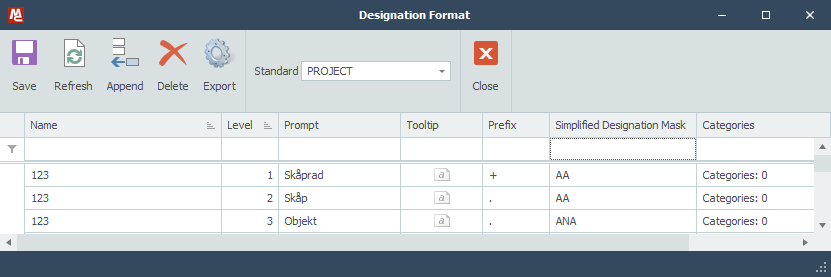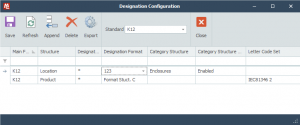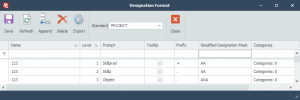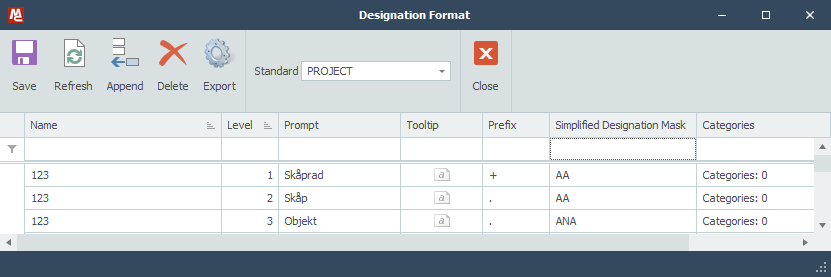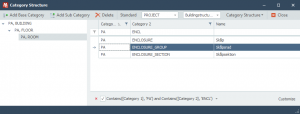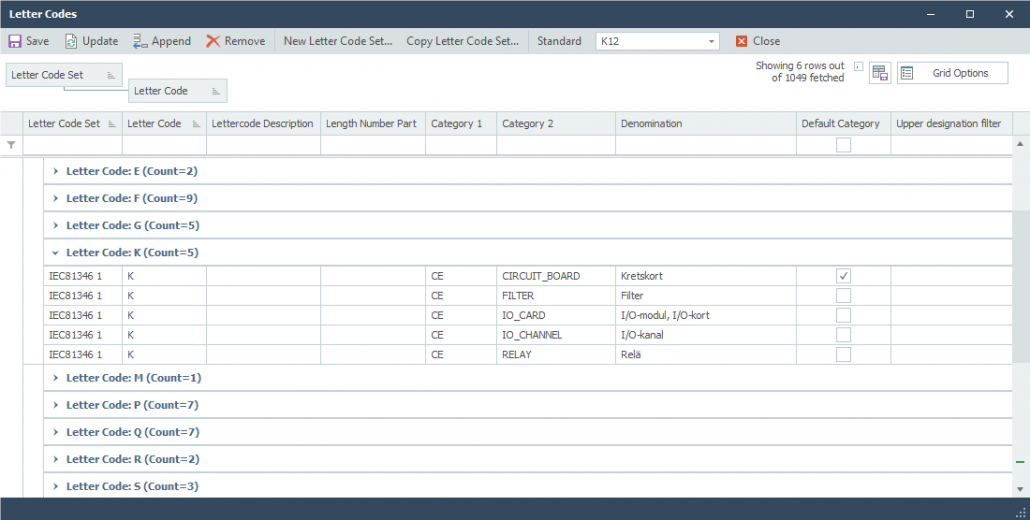In version 19.0 we have improved the possibility to configure the object designations in the system. You can now in detail control what designations are allowed for each level and designation structure.
For each level of the designation you can specify a mask that controls what is a permitted designation and what prefix is to be used before the level (or none). The mask is described with a simplified syntax A for letters and n for numbers. If needed, it is also possible to describe the allowed designation with a Regular Expressions.
Each level is also described with a prompt and a help text.
It is possible to have several different formats / prefixes at the same level but for different object categories.
The edit designation dialog is improved so that you can edit the complete designation and the program will automatically verify the designation and add prefixes if needed. You will also get sub-rows for the designation with one row for each level, with prompt and tooltip. When creating new object you will get one extra sub-row for the new object, but it is still possible to create many levels at one time if you have the complete designation by typing it in the designation row.
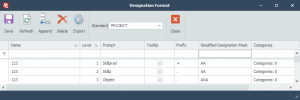
In the designation format dialog, you create the named designation formats. The named Designation formats is then used in the new designation configuration dialog to select what designation format to use in the different designation structures.
The settings are stored on the standard and are included in the export / import functionality. You can also export the settings so that you can edit the designations offline in elMaster Design and get the same visual result.
If not you will need to save/update the drawing to get the correct format of the designations on the drawing.