Managing Service Interruptions
This article outlines procedures for intentionally restricting user access during system downtime such as an upgrade.
Please note that the instructions provided are relevant specifically when using network licenses.
Initiating a Service Interruption
To lock users out during a service interruption, follow these steps:
Open any web browser.
In the address bar, type the name of the machine where the license server is running, followed by port number 5054.

The web interface for the Reprise License Server Administration will appear.
Click on “Shutdown.”
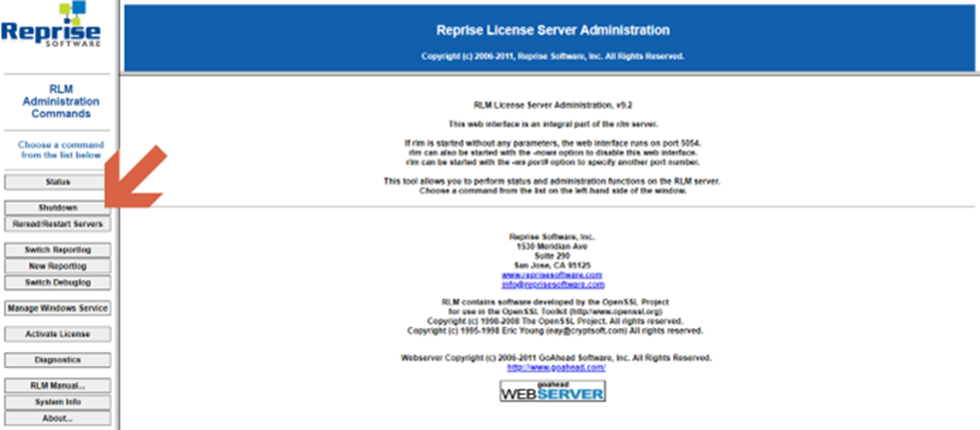
On the displayed page, you have the option to shut down ISV processes, which manage the licenses themselves.
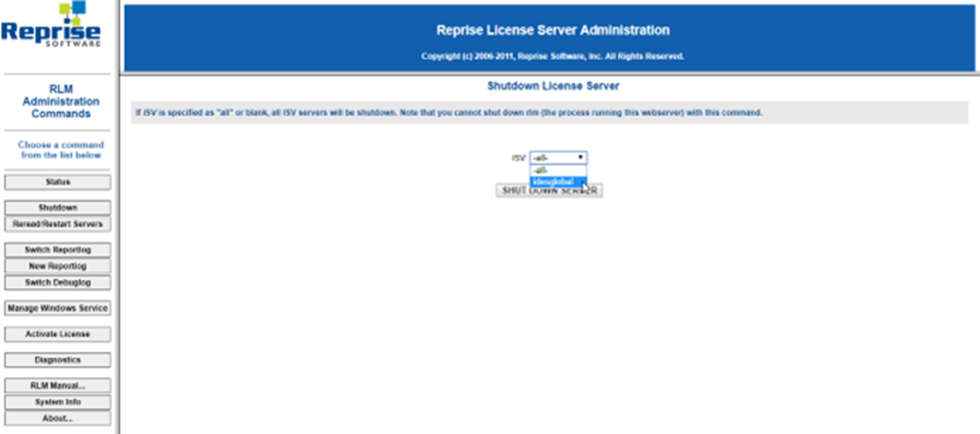
If RLM is used for multiple licenses, select “vendor license idesglobal” from the ISV list.
Next, click “SHUT DOWN SERVER” to deactivate the server. This action affects the ISV. For your information: RLM remains operational, and you can use the same web interface to restart license management later.
Ending the Service Interruption
When you’re ready to end the service interruption and allow users back in, perform the following steps:
Open any web browser.
In the address bar, type the name of the machine where the license server is running, followed by port number 5054.

The web interface for the Reprise License Server Administration will appear.
Click on “Reread/Restart Servers.”
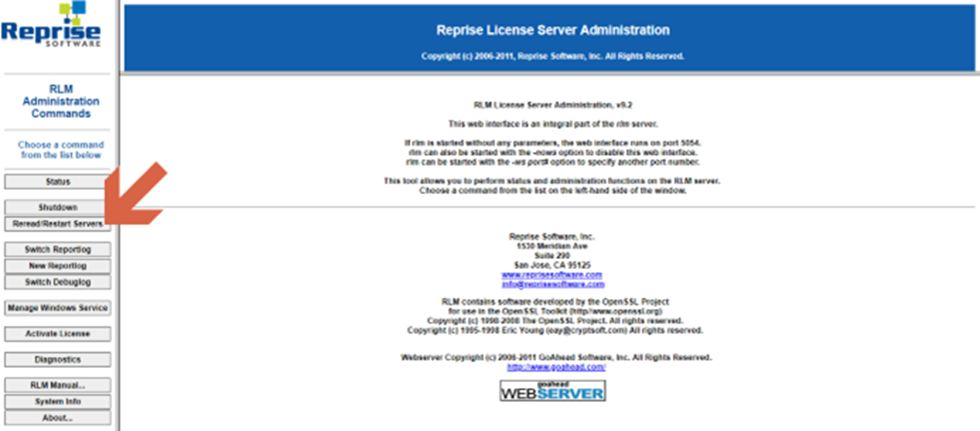
On the “Reread/Restart Servers” page, you can also choose “idesglobal” from the dropdown list.
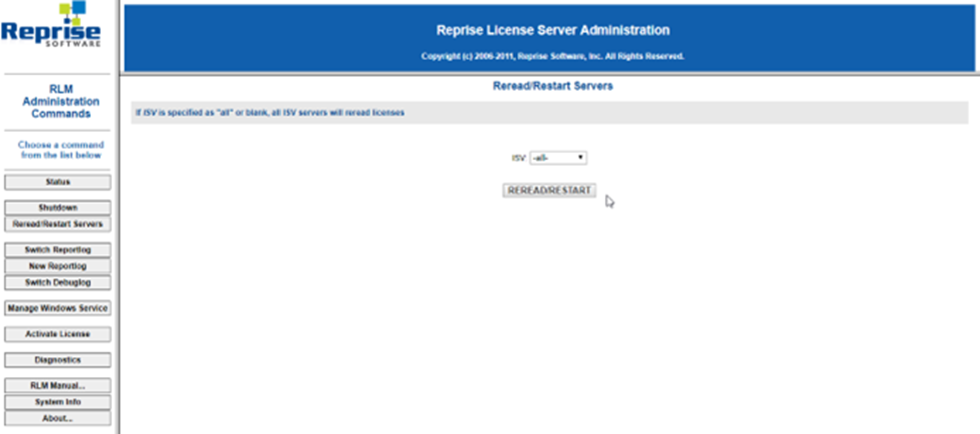
Then click “REREAD/RESTART” to read the license file and start the ISV server. For your information: The same button is used to load the new license file during license extension.

Leave a Reply
Want to join the discussion?Feel free to contribute!