Looking at the license status
The license server has a web interface in which it presents the license status. To determine how many of your licenses have been loaded into the server and how many licenses have been checked out by users you can visit the web interface using a web browser.
Reaching the web interface
Using the address field in your browser navigate to the address of your license server. Per default the web interface will be hosted at port 5054 and the address should be constructed as the following.
http:// hostname :5054Where hostname is replaced with the name of the machine hosting your license server.
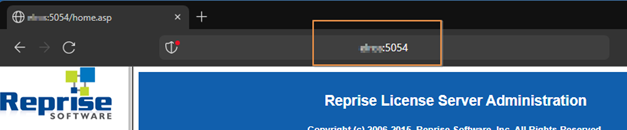
If you are unable to reach the web interface
First make sure you use an address field in the browser and not a search field. If the problem persists, contact your system administrator or IT helpdesk. Possible reasons include the interface is set up using a custom port, license server not running, firewall blocking you from accessing the interface and so on. The reasons mentioned have in common it is best investigated by someone with access to the host.
Navigating the web interface
The license server administration web interface has a menu on the left.
In the menu, click on Status.
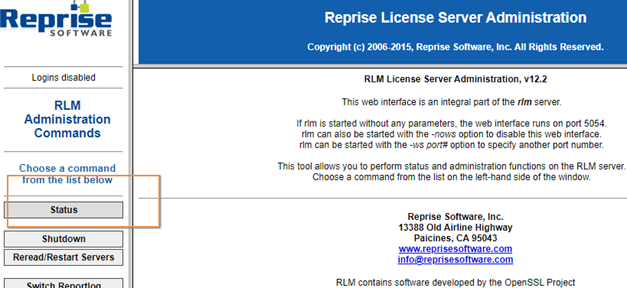
On the Status page additional information such as the file names of found/loaded license files is shown.
For reaching the license status of your Master concept licenses locate the idesglobal-row and the Server Status-column and click on the button in the cell where they cross.
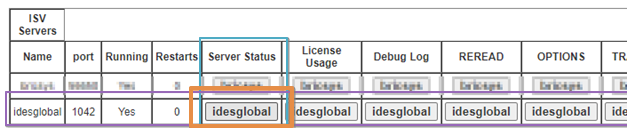
As you click on the button the isv server status of idesglobal will be loaded.
How to read the license status table
The vendor license server status overview is presented as a table. Similar licenses are gathered and handled as a pool. Further reading on how rlm performs pooling of licenses can be read in the manual. Often the result is one pool per product. That is the case we are going to focus on in this context.
How to determine if there are licenses available in the license pool or are they all in use?
Find the row which corresponds to the product you want to check status for. On that row locate the columns named count and inuse. The values of those columns are the cap of that pool and the current usage of that pool.

For licenses to be available for a new user to check out the amount in the inuse-column must be lower than the amount in count-column.
For referense and further reading:
https://www.reprisesoftware.com/RLM_License_Administration.pdf

Leave a Reply
Want to join the discussion?Feel free to contribute!