Följande beskrivning utgår från elMaster Design / Master Concept 20.0 tillsammans med BricsCAD v21.
Äldre mallar och symboler
Äldre mallar och symboler kan innehålla skräpdata som hanteras i Autocad men som ger problem när BricsCAD används. För att undvika att det ställer till problem finns det uppdaterade versioner av mallar och symboler att ladda ner.
Vid nyinstallation med installation av filserver kan dessa användas utan uppdatering.
Om det finns befintliga egna mallar och symboler som ska användas tillsammans med Bricscad öppna dessa dwg/dwt:er i Autocad och kör kommandot:
AUDIT
Spara sedan mallen/symbolen så ska eventuella felaktigheter rättas till och det ska gå att använda tillsammans med BricCAD. Är det många mallar och symboler finns en färdig lisp som går att använda i Designs batchfunktion.
För nedladdningslänkar se längre ner.
elMaster Design tillsammans med BricsCAD
Genom att editera genvägen för elMaster Design går det att styra vilken cadmjukvara som ska starta, BricsCAD eller Autocad.
Som standard kommer Autocad alltid startas även om BricsCAD är installerad, är enbart BricsCAD installerad kommer den att startas direkt.
Är både Autocad och bricsCAD installerade går det bra att kopiera startikonen och skapa en för BricsCAD. Högerklicka på startikonen för elMaster Design och välj Egenskaper.
I rutan för Mål, lägg till en växel. /bricscad för att starta BricsCAD.

Master Concept tillsammans med BricsCAD
För att kunna öppna dwg-filer med BricsCAD från Master Explorer krävs det att det finns en dokumentstart som har BricsCAD som Applikation och Extern applikation. För Design-filer ska BricsCAD anges som Extern applikation och som Applikation ska resp Designstart anges. Se bild för exempel.
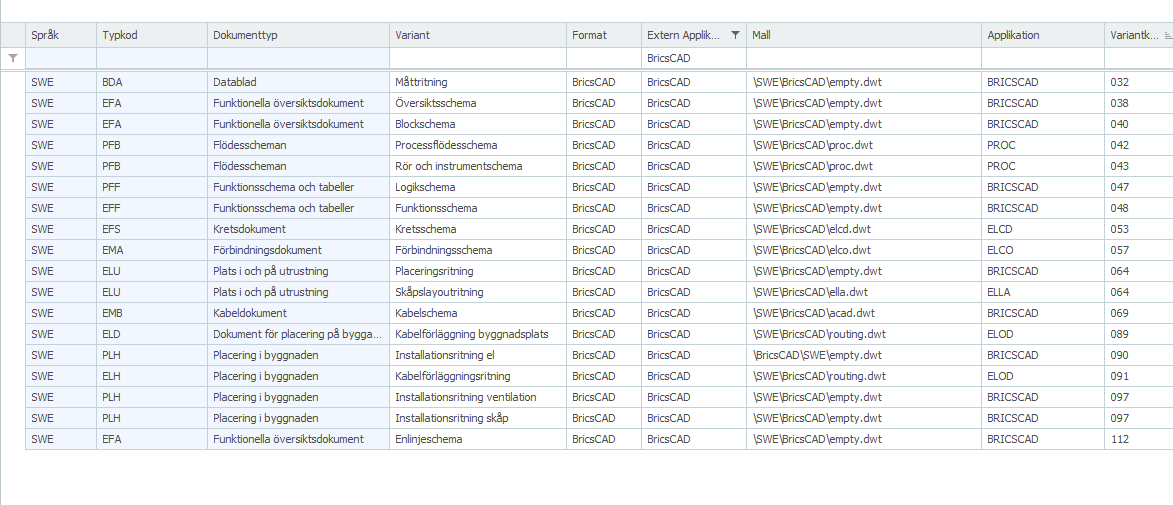 Nedladdningar
Nedladdningar

Bricscad
/0 Comments/in Support /by Johan DaleniusFöljande beskrivning utgår från elMaster Design / Master Concept 20.0 tillsammans med BricsCAD v21.
Äldre mallar och symboler
Äldre mallar och symboler kan innehålla skräpdata som hanteras i Autocad men som ger problem när BricsCAD används. För att undvika att det ställer till problem finns det uppdaterade versioner av mallar och symboler att ladda ner.
Vid nyinstallation med installation av filserver kan dessa användas utan uppdatering.
Om det finns befintliga egna mallar och symboler som ska användas tillsammans med Bricscad öppna dessa dwg/dwt:er i Autocad och kör kommandot:
AUDIT
Spara sedan mallen/symbolen så ska eventuella felaktigheter rättas till och det ska gå att använda tillsammans med BricCAD. Är det många mallar och symboler finns en färdig lisp som går att använda i Designs batchfunktion.
För nedladdningslänkar se längre ner.
elMaster Design tillsammans med BricsCAD
Genom att editera genvägen för elMaster Design går det att styra vilken cadmjukvara som ska starta, BricsCAD eller Autocad.
Som standard kommer Autocad alltid startas även om BricsCAD är installerad, är enbart BricsCAD installerad kommer den att startas direkt.
Är både Autocad och bricsCAD installerade går det bra att kopiera startikonen och skapa en för BricsCAD. Högerklicka på startikonen för elMaster Design och välj Egenskaper.
I rutan för Mål, lägg till en växel. /bricscad för att starta BricsCAD.
Master Concept tillsammans med BricsCAD
För att kunna öppna dwg-filer med BricsCAD från Master Explorer krävs det att det finns en dokumentstart som har BricsCAD som Applikation och Extern applikation. För Design-filer ska BricsCAD anges som Extern applikation och som Applikation ska resp Designstart anges. Se bild för exempel.
20.0, Important changes
/0 Comments/in Product, Support /by Kristian SjöströmWe have reworked and removed the use of “Read Only” modules. The read only modules replaced by “Read Access” modules and Edit.
Article and Individual have moved out to own tabs, and some other smaller fixes to clear up the data for objects
Version 20.0 Released
/0 Comments/in Product /by Kristian SjöströmKey features
Current Releases
– Master Concept 19.1.9 (Version: 19.1.9.15)
– Master Concept 17.2.5 (Version: 17.2.5.3)
– Master Concept 16.2.8 (Version: 16.2.8.0)
Getting in contact with support
/0 Comments/in Support /by Johan DaleniusAs the holidays are closing in we would like to give you a few reminders.
Our offices are closed during public holidays as well as de facto holidays in Sweden; December 24, December 25, December 26, December 31, January 1, January 6.
The first choice when trying to get in contact with support should be using our common support details as found at www.ides.se/support. For matters that are more than a short question we prefer that you raise a case via customer.idesglobal.com.
Manning may be reduced on working days between holidays. The support is covered during our opening hours but individuals might be out of office, on vacation or sick. Support requests that are sent to specific personnel can not be expected to be read until that person is back on duty.
External application
/0 Comments/in Support /by Johan DaleniusWhen opening a document there are two approaches to configuring in what application the file should be opened and if any scripts should be ran upon opening the document. This does not include features like document property mapping, pdf plot settings and such that are common for both approaches.
The approach using Windows Scripting Host have been around the longest but is also the slowest and if there is a malconfiguration it has less informative error messages. Using vbs is getting out of date and sometimes security software blocks it or causes long delays causing opening documents to fail or feel slow.
Support for using External application was introduced in version 11.2 and is both quicker and more stable. Latest release at the moment is 19.0 and though both approaches are still supported we have for years been referring new customers to using Extenal application. Support for vbs in document start have not been discontinued but we recommend that customers still using vbs-approach document starts to change to external application for faster and more reliable performance.
Further reading about Document start is found in MasterExplorer > Help. If you have any questions please contact our support team.
Language settings and AutoCAD
/0 Comments/in Support /by Johan DaleniusIt has been brought to our attention there is another problem with AutoCAD and Windows language settings. There is a new language setting in Windows and AutoCAD does not support having it activated.
Symptom
AutoCAD is unable to start. The following error message appears.
Exception in vl.crx ARX command
Solution
To solve this problem go to Windows settings for Region and Change system locale…
In the Region Settings dialogue you uncheck the option Beta: Use Unicode UTF-8 for worldwide language support.
Further reading
The vl.crx-problem is described in short above. In Autodesk Knowledgebase there is a full description.
Recently we wrote about AutoCAD crashing upon start with error “VLISP internal error: Unhandled exception on init”. Our solution was to rearrange the Windows language priority so that there no longer was a red warning icon showing. Autodesk posted a workaround to that problem. The same/similiar problem also have a another article in their knowledgebase with solution same as above.
In short you should be wary about changing language settings as it might break things.
HTTP-Activation
/0 Comments/in Support /by Johan DaleniusA recent Windows Update in regard to .Net have disabled a setting that used to be enabled per default and is required for the product suite to run properly. If you experience strange behavior probably already at initializing the product there is reason to suspect you might have received this update.
Solution is to reconfigure your system so that required feature is Enabled.
This setting must be enabled.
Note that up to date single license users do not need to rectify this as systems that have Internet Information Services (IIS) installed support HTTP-Activation even if the feature is disabled.
In case your version of Windows does not show this feature in the Windows-features dialogue one can use PowerShell to check if it is enabled with a command such as the following.
Named Pipe Activation
/0 Comments/in Support /by Johan DaleniusFew customers have come upon that a Windows setting that used to default active have been switched off in connection with patching .NET Framework 4.7 or installing Windows updates. Communication in between our applications use netpipe and as a result the product suite will not operate properly as the support is inactivated.
If you encounter behaviour out of the ordinary after uppdating your system make certain that .NET Framework > WCF Services > Named Pipe Activation is still checked, in other words activated.
Named Pipe Activation must be Enabled
Edit: Note that this screenshot is taken from a machine with IIS installed which is why HTTP-Activation is supported despite the .Net feature is not enabled.
Edit: Same applies if .Net Framework 4.8 is installed.
Designation Configuration
/0 Comments/in Product /by Christian UlltjärnIn version 19.0 it is possible to control in more detail which settings you want. Not just by standard and main folder, but also by structure and part of plant. The different settings format, category structure and letter codes have their own dialogs where you create the different configurations. In the new designation configuration dialog, you choose which configurations should apply to which structures.